Lab 4: GUI Enigma (Replacement)
View the video for this lab on YouTube
Setup
Use your solutions from Lab 1 for this assignment (or see the .class files at the bottom of these instructions if you did not receive full credit for that lab):
- Comms.java
- Rotor.java
- Enigma.java
You will be writing two additional files from scratch, so you should create them now:
- EnigmaGUI.java
- EnigmaFrame.java
Github setup
Use git, as discussed in Lab 0, to create a repo called gitusername-lab4, add these five files to it, and commit and push the changes to github. The timestamp of your invitation of the grader as a collaborator must be from this lab session.
Running your program
Run your lab on the command line by executing the following pipeline after compiling all your files:
java EnigmaGUI
Testing your lab
There is no test script for this lab. Your grade is based on running your GUI and testing different input/outputs.
Enigma GUI
In this lab, you are going to write a GUI wrapper around the Enigma program you wrote as part of lab-1.
Reviewing how Engima worked
If you recall, that lab required you to complete three classes
Rotor: representing a rotor of an Engima MachineEnigma: representation of an Enigma MachineComms: the communication (and main method) of an enigma machine.
To decrypt and encrypt, you provided the settings as command line arguments:
,-- inner rotor initially positioned so X is on top
|,-- middle rotor initially positioned so # is on top
|| ,-- outer rotor initially positioned so Y is on top
|| /
java Comms 4 2 3 "X#Y" encrypt
| | |
| | `-- outer rotor is rotor 3
| `-- middle rotor is rotor 2
`-- inner rotor is rotor 4
And then the input and output on the command line
~/$ java Comms 1 2 3 "###" encrypt
AAA
NDU
~/$ java Comms 3 1 2 "SAT" encrypt
DO#YOUR#BEST#AND#KEEP#ON#KEEPIN#ON
ACAAFAEOZFWKBQKPXZOGIKXTNPEBDXWQCZ
~/$ java Comms 5 2 4 "EST" decrypt
CSHIAWDFGDCOE#EZKJHRWAZDDCBCILON#PKUJEXEXSHINZ
THE#NATIONAL#ANIMAL#OF#SCOTLAND#IS#THE#UNICORN
Building a GUI
The purpose of this lab is to wrap all that functionality into a GUI. For example, here is a screenshot of a GUI implementation that you should be able to achieve:
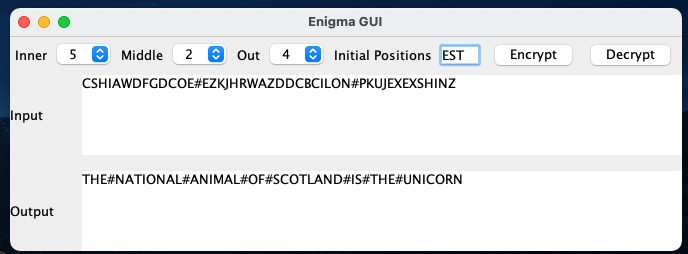
You must use the following GUI elements in completing this lab
JComboBox: for selecting the rotor numbersJTextField: for selecting the start of the rotorsJTextArea: for providing input to and output from EnigmaJButton: for selecting encrypt or decryptJLabel: for including other text references, such as “Inner” or “Middle”
You can use any layout scheme you want for including these elements, but it should look something similar to the screenshot and be obvious in how to use it. For reference, I only used the BorderLayout, but you may find other layouts effective here. (Hint: you may also find it useful to create additional JPanels which organize different parts of your GUI, like the settings and the input/output areas.)
Requirements
You must submit at least two classes
EnigmaGUI.java: the main method for launching the GUIEnigmaFrame.java: the JFrame that contains the GUI
You may also create additional classes as you see fit to complete this assignment.
You should use your completed Enigma code from lab-1, but if you did not fully finish that assignment, you can use the following class files to complete this assignment. (Note that only compiled version of Enigma and Rotor are provided, but the full source of Comms is available.)
These class files are included in the starter code for your repository. If you want to use your own version, copy over your Enigma.java and Rotor.java file and compiles those, which will replace the existing class files.
Grading rubric and submission
Tar your files into a folder lab4.tar and submit the tarfile to BB for grading.
You will be graded on the following:
| Item | Points |
| your git logs show comments that helpfully and meaningfully describe what updates you were committing | 5 |
| your git logs show evidence that you committed code at least once during the Lab4 lab | 2 |
| your git logs show at least five commits that are all at least ten minutes apart | 3 |
three JComboBoxs are used to select the roto numbers |
10 |
a JTextField is used to input the three starting characters |
10 |
two JTextArea s are used to provide input/output to the GUI for the encrypt/decrypt tasks |
10 |
two JButton s are used to select encrypt vs decrypt |
10 |
five JLabel s are used to label all the fields shown in the example |
10 |
one or more JPanels has been used to create a visually-pleasing layout like in the example image |
10 |
| the functionality from the command-line version of this lab is preserved identically in the GUI (i.e. it works for all inputs) | 30 |
| TOTAL | 100 |